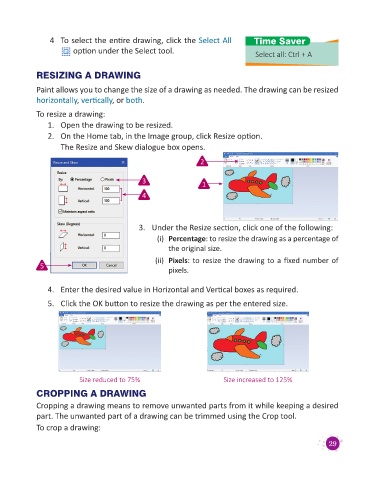Page 31 - Digital Age - 3
P. 31
4 To select the entire drawing, click the Select All Time Saver
option under the Select tool. Select all: Ctrl + A
RESIZING A DRAWING
Paint allows you to change the size of a drawing as needed. The drawing can be resized
horizontally, vertically, or both.
To resize a drawing:
1. Open the drawing to be resized.
2. On the Home tab, in the Image group, click Resize option.
The Resize and Skew dialogue box opens.
2
3 1
4
3. Under the Resize section, click one of the following:
(i) Percentage: to resize the drawing as a percentage of
the original size.
(ii) Pixels: to resize the drawing to a fixed number of
5 pixels.
4. Enter the desired value in Horizontal and Vertical boxes as required.
5. Click the OK button to resize the drawing as per the entered size.
Size reduced to 75% Size increased to 125%
CROPPING A DRAWING
Cropping a drawing means to remove unwanted parts from it while keeping a desired
part. The unwanted part of a drawing can be trimmed using the Crop tool.
To crop a drawing:
29