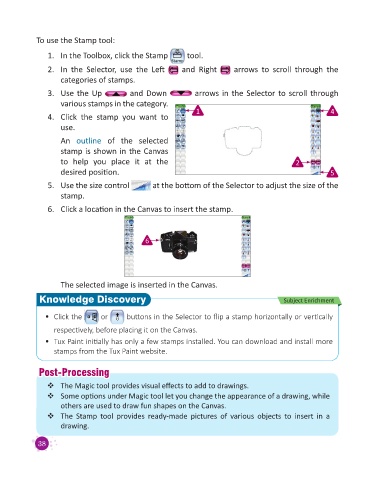Page 40 - Digital Age - 3
P. 40
To use the Stamp tool:
1. In the Toolbox, click the Stamp tool.
2. In the Selector, use the Left and Right arrows to scroll through the
categories of stamps.
3. Use the Up and Down arrows in the Selector to scroll through
various stamps in the category.
4. Click the stamp you want to 1 4
use.
An outline of the selected
stamp is shown in the Canvas
to help you place it at the 2
desired position. 5
5. Use the size control at the bottom of the Selector to adjust the size of the
stamp.
6. Click a location in the Canvas to insert the stamp.
6
The selected image is inserted in the Canvas.
Knowledge Discovery Subject Enrichment
• Click the or buttons in the Selector to flip a stamp horizontally or vertically
respectively, before placing it on the Canvas.
• Tux Paint initially has only a few stamps installed. You can download and install more
stamps from the Tux Paint website.
P
Post-Processingost-Processing
The Magic tool provides visual effects to add to drawings.
Some options under Magic tool let you change the appearance of a drawing, while
others are used to draw fun shapes on the Canvas.
The Stamp tool provides ready-made pictures of various objects to insert in a
drawing.
38